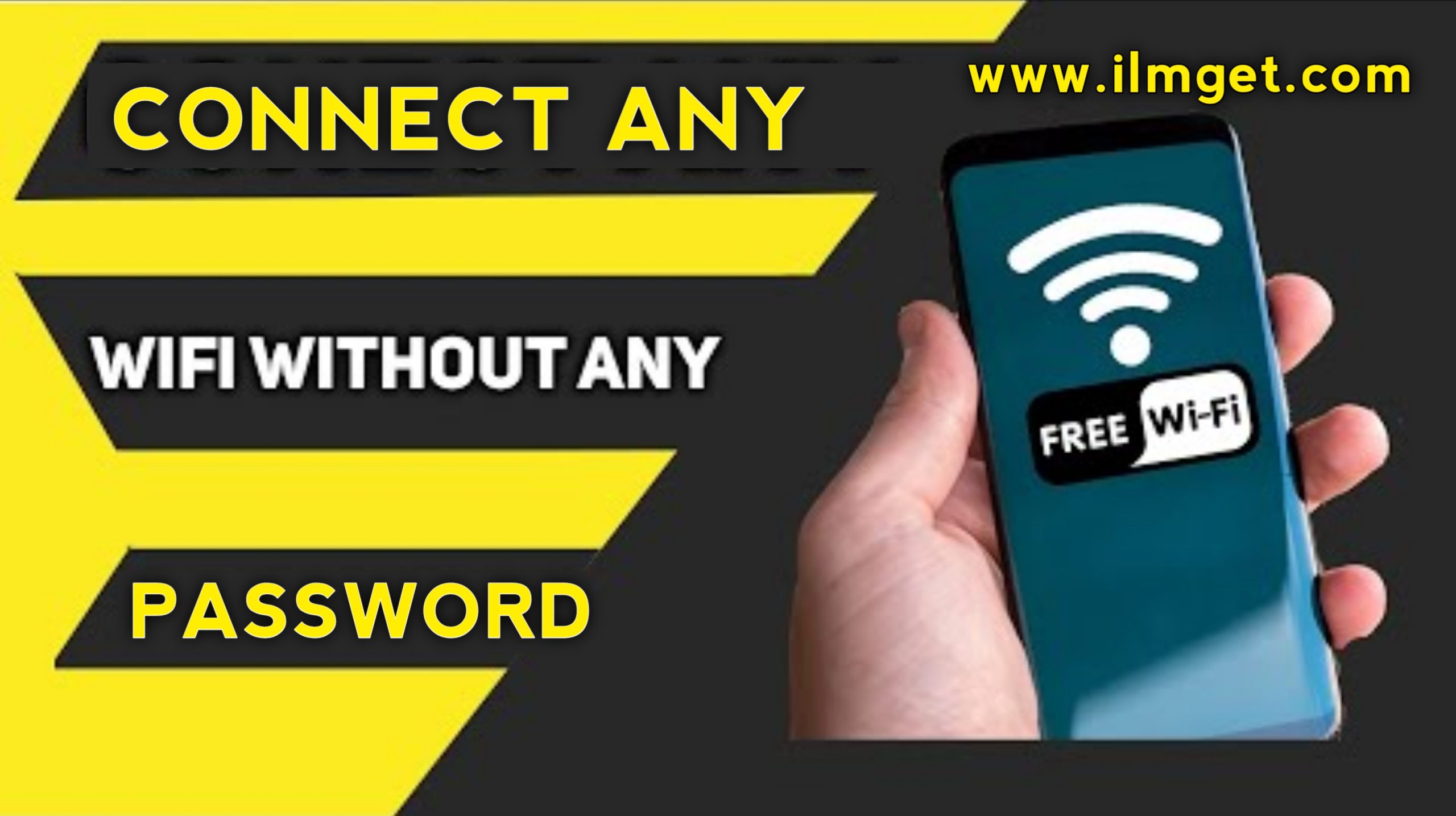Introduction
Messaging applications have become a necessary component of our everyday life in the current digital era. Of all the messaging apps accessible, WhatsApp is one of the most widely used options globally. WhatsApp’s extensive feature set and intuitive layout make it easy for individuals and groups to communicate. WhatsApp Chat History.
WhatsApp’s ability to store chat histories and details is one of its most useful features; it lets users look back on previous exchanges, find crucial information, or just enjoy nostalgic moments. WhatsApp may be used for both personal and professional communication, but understanding how to see and organize your chat history can be quite useful. We’ll walk you through all of the ways to view your WhatsApp chat history and information in this in-depth tutorial.
Understanding WhatsApp Chat History
It’s important to comprehend how WhatsApp saves and handles your chats before delving into the ways to access your chat history. WhatsApp offers backup and restore solutions in addition to storing conversation history locally on your device.
Local Storage
WhatsApp keeps track of your chat history locally on your smartphone, so you can view recent exchanges even when you’re not online. But this information is exclusive to the device you are using, so you can lose access to this local chat history if you move to a different device or remove the app without making a backup.
Backup and Restoration
With built-in functionality, WhatsApp allows you to back up your chat history to cloud services such as iCloud (for iOS users) or Google Drive (for Android users). Text messages, photos, videos, and other data shared in conversations are all included in these backups. You can keep your chat history safe and available on other devices by often backing up your WhatsApp data.
Checking WhatsApp Chat History on Your Device
It’s not too difficult to view your WhatsApp chat history on your smartphone. Here’s how to accomplish it:
Open WhatsApp: Tapping on the WhatsApp icon on your smartphone will open the WhatsApp program.
Navigate to Chat: Once the app is open, select the “Chats” tab from the menu at the bottom of the screen. Usually, a list of your most recent discussions appears on this tab.
Scroll Through Conversation: Navigate through the chat list until you locate the discussion you wish to go over again. Chats on WhatsApp are arranged chronologically, with the most recent exchanges showing up first.
Tap On Conversation: To view the chat, tap on the one you want to see. After that, you may scroll up to see previous chat messages or shared material.
View Contact Details: Furthermore, by pressing on the contact’s name at the top of the discussion window, you may read contact data within a chat. This will provide details about the contact, including their phone number, profile photo, and any shared media.
Exploring Advanced Features
Although the aforementioned basic approach lets you check your recent chat history within the WhatsApp program, there are a number of more sophisticated ways to access and manage your WhatsApp data:
Search Feature: With WhatsApp’s robust search function, you can locate certain messages or phrases in your conversation history with ease. Simply press the magnifying glass icon in the top-right corner of the Chats page to activate this function, then type your search term.
Exporting Chat: You can export chat history as a text file if you need to store or share a discussion with someone outside of the WhatsApp application. To export a discussion, first open it, then press the three dots in the top-right corner of the conversation, select “More,” and then pick “Export chat.” After that, you’ll be able to export the conversation with or without media.
Clearing Chat History: You may wipe the chat history for certain or all of your talks if you wish to organize your list of discussions or free up storage on your smartphone. To end a particular discussion, first open the conversation, then hit the three-dot menu symbol, pick “More,” and then click “Clear chat.” As an alternative, you may select Settings > conversations > Chat history > Clear all conversations to delete all of your chat history.
Manag WhatsApp Data Backup
Apart from being able to retrieve your conversation history straight from within the WhatsApp app, it’s critical to know how to efficiently manage your data backups:
Automatic Backup: You may configure WhatsApp to automatically store your chat history to cloud storage services like iCloud or Google Drive. Choose the cloud storage provider and backup frequency after selecting Settings > Chats > Chat backup to enable automatic backups.
Manual Backup: You may manually start a backup of your WhatsApp data at any moment in addition to the automated ones. To begin, navigate to Settings > Chats > Chat backup, then select “Back up” from the menu. This is very helpful before to doing a factory reset or moving to a new device.
Restoring Data: In the unlikely event that you need to recover your WhatsApp data, you may do so by reinstalling the app on your current smartphone or by going through the basic setup procedure on a new one. WhatsApp will ask you to restore from the most recent backup that is accessible on the cloud storage provider of your choice.
Final Words:
With WhatsApp’s chat history tool, you can easily review previous exchanges, access crucial data, and efficiently manage your message data. You may maximize WhatsApp’s features while guaranteeing that your data is safe and easily accessible by being acquainted with the several ways to see and manage your conversation history.
Checking your WhatsApp chat history and details is a very useful feature, regardless of whether you’re a casual user yearning to revisit past discussions or a business expert trying to locate important data. With the strategies and advice provided in this tutorial, you should be able to handle your WhatsApp conversations quickly and effectively.